Save SkiBro's website as a favourite icon on your phone for quicker access to your provider account.
Last season we decided to retire our provider app in favour of our new provider portal which can be accessed anywhere on laptops or mobile.
Why did we swap?
We know some of you loved the old SkiBro app, but it was clunky and didn't give you the ability to manage your profile full. The new provider portal website allows you to:
-
Update availability; save time and increasing your sale options.
-
Edit your profile; personalise your profile to attract new customers.
-
Edit your products; Add unlimited options to increase bookings.
-
Manage bookings; Save hassle by having all booking details in one place.
This means that you cannot access the old SkiBro app anymore ⛔... but there is a way to save the website to your phone's screen for quick access. We'll take you through the steps below for:
-
Desktop Users
For iPhones 🍏
-
Enter the provider portal on your phone's browser or Safari.
https://provider.skibro.net (there is no www.)
Login to your account now. This means what whenever you click the icon, you will be logged in so we recommend doing this before the next step 😄.
For issues logging in visit our article here. -
Once you are logged in, click the Bookings or Availability tab using the menu across the bottom.
-
Press the ⬆️ button on the bottom of your safari browser (the middle square button)
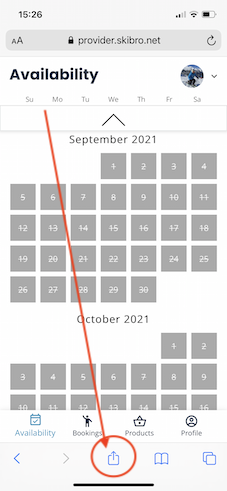
3. Scroll down to the option for Add to Home Screen :
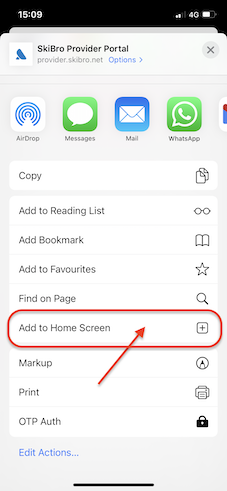
4. Name 'app' whatever you like - SkiBro is simple 😉

4. Et Voila! You should now have SkiBro on your phone's menu.
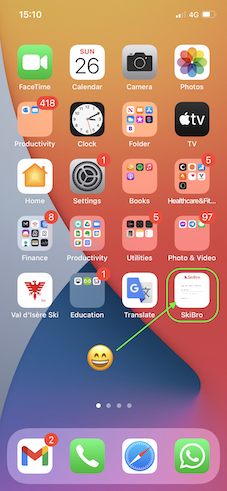
Sometimes the app icon will appear on the last page of your menu.
You can move the app icon by pressing and holding on the icon, and then dragging it to where you would like it so it is easily accessible.
For Android phones (Samsung, oneplus, google etc.) 🤖
-
Enter the provider portal on your phone's browser or Safari.
https://provider.skibro.net (there is no www.)
Login to your account now. This means what whenever you click the icon, you will be logged in so we recommend doing this before the next step 😄.
For issues logging in visit our article here. -
Once you are logged in, click the Bookings or Availability tab using the menu across the bottom (see example above in Apple Phone)
-
Tap the menu icon (3 dots in upper right-hand corner) and tap Add to homescreen.
-
You’ll be able to enter a name for the shortcut and then Chrome will add it to your home screen.
For Desktop users
Not only can you access the provider portal on your phone, but now you can access it from any computer or laptop to help manage your business easily.
On deskop, we recommend saving the website as a bookmark so you have quick access to it. 💻